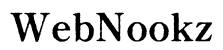Accessing premium streaming services like Starz on your smart TV enhances your viewing experience significantly. Starz offers a wide range of captivating shows and movies, making it a valuable addition to your streaming lineup. This guide will walk you through the process of watching Starz on your smart TV, covering everything from app installation to troubleshooting common issues.
Understanding Smart TV Compatibility
Before diving into the process of installing Starz on your smart TV, it’s crucial to ensure that your device is compatible. Most modern smart TVs have the capability to download streaming apps, but this functionality varies by brand and model.
- Check the Settings Menu: Navigate to your TV’s app store or settings menu and see if the Starz app is available for download.
- TV Brand and Model: Different brands and models may support different apps. Make sure to verify this using the manual or the manufacturer’s website.
- Internet Connectivity: Ensure your smart TV is properly connected to a stable internet source, as streaming apps require a solid connection for optimal performance.
Once your smart TV’s compatibility is confirmed, you can proceed with installing the Starz app.

Installing the Starz App on Your Smart TV
Adding the Starz app to your smart TV is usually a straightforward process. However, the steps can differ slightly depending on your TV brand.
- Steps for Samsung Smart TVs:
- Press the Home button on your remote to access the Smart Hub.
- Select ‘Apps’ and then use the search bar to find ‘Starz.
- Click on the Starz app icon and select ‘Download.
-
Once downloaded, open the app and proceed to the activation process.
-
Steps for LG Smart TVs:
- Press the Home button on your LG remote.
- Navigate to the LG Content Store and select ‘Apps.
- Search for ‘Starz’ and choose ‘Install.
-
After installation, launch the app and follow the on-screen instructions to activate.
-
Steps for Sony Smart TVs:
- Use your remote to access the Home screen.
- Select ‘Apps’ and then open the Google Play Store.
- Search for the Starz app and click ‘Install.
- Open the app after installation and complete the activation process.
Now that the app is installed, you can explore alternative methods of accessing Starz for varied user needs.
Alternative Methods to Stream Starz
In addition to using the app directly on your smart TV, there are several other methods to stream Starz content, which can be useful if your TV does not support the app.
- Using a Streaming Device:
- Devices like Roku, Amazon Fire Stick, or Apple TV can host the Starz app if your smart TV cannot.
-
Simply connect the device to your TV, and follow the manufacturer’s instructions to download and launch the Starz app.
-
Casting from Mobile Devices:
- Use devices that support Chromecast or AirPlay to cast Starz from your phone or tablet to your TV.
-
Open the Starz app on your device, tap the Cast icon, and select your TV from the list.
-
Utilizing Game Consoles for Streaming:
- Consoles like Xbox and PlayStation also allow Starz streaming.
- Access your console’s app store, download the Starz app, and log in to start watching.
The variety of methods available ensures that accessing Starz is possible even if your smart TV has limitations. Next, let’s address some common issues viewers may encounter.

Troubleshooting Common Issues
While streaming, you might encounter issues that disrupt your viewing experience. Here’s how to troubleshoot:
- Connectivity Problems:
- Ensure your internet connection is stable. Restart your router if necessary.
-
Verify that your smart TV’s firmware is up-to-date for the best performance.
-
Subscription and Activation Errors:
- Confirm that your subscription is active and not expired.
-
Double-check the activation code input if the TV does not acknowledge your access.
-
App Performance Issues:
- Restart your TV or reinstall the Starz app if it’s unresponsive.
- Clear the app’s cache or data from the settings menu to resolve playback problems.
Solving these issues ensures a smoother streaming experience, allowing you to enjoy Starz’s premium content effortlessly.
Enhancing Your Streaming Experience
Once everything is set up and running optimally, you can further enhance your Starz viewing experience with a few additional tips:
- Optimizing Internet Speed: For high-definition streaming, ensure that your internet speed is at least 5 Mbps.
- Explore Content: Take full advantage of Starz’s original series and movie selection.
- Adjust Picture Settings: Some TVs have specific picture modes for cinematic content. Experiment with these for the best quality.
Enhancing your setup will make your streaming sessions more enjoyable. Finally, let’s conclude and address some frequently asked questions.

Conclusion
Watching Starz on your smart TV substantially elevates your home entertainment experience. Whether you are a fan of original series or blockbuster films, getting Starz on your TV is straightforward with the right knowledge. By following this guide, you should be well-equipped to install the app, troubleshoot any difficulties, and enjoy a seamless streaming experience.
Frequently Asked Questions
How do I update the Starz app on my smart TV?
Updating the Starz app involves accessing the app store on your smart TV and checking for updates similar to how applications on smartphones are updated.
Can I watch Starz live on my smart TV?
Yes, the Starz app offers live streaming of their scheduled programming, but availability may vary based on your subscription plan.
What if my smart TV doesn’t have the Starz app?
If your smart TV lacks the Starz app, consider using a streaming device like Roku or a gaming console that supports the app for a similar viewing experience.