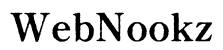Introduction
Unleash a world of entertainment with Starz on your Samsung Smart TV, where a vast array of movies and exclusive series await your viewing pleasure. In this guide, we’ll walk you through the seamless process of setting up Starz on your Samsung Smart TV, ensuring you can dive into top-quality content effortlessly. Even if you’re a novice when it comes to tech, these steps will guide you smoothly to a successful installation and setup.

Understanding Samsung Smart TV Features
Samsung Smart TVs are celebrated for their user-friendly design and extensive app library, making them ideal for streaming services like Starz. With built-in app store access and robust internet connectivity features, downloading and enjoying apps such as Starz becomes a breeze. By understanding your TV’s capabilities, you lay a solid foundation for an enhanced streaming experience.
First, explore your Samsung Smart TV’s features, especially the Smart Hub interface, which is central to all activities. Through Smart Hub, you can access your apps and ensure everything is configured correctly right from the network setup to navigating the built-in app store.
Preparing Your Samsung Smart TV
Before jumping into the Starz world, double-check your TV’s readiness by updating software and confirming your internet connection.
-
Checking for Software Updates: Access the settings menu to determine if your TV’s software is current. Regular updates ensure compatibility with the latest apps and maintain optimal performance.
-
Ensuring Network Connectivity: Navigate through network settings to verify Wi-Fi connection stability, which is essential for streaming content without interruptions.
With these crucial steps completed, move on to downloading the app.

Installing the Starz App
Acquiring the Starz app on your Samsung Smart TV is a straightforward process, designed to be beginner-friendly.
- Navigating the Samsung App Store:
- Press the Home button on your remote to access Smart Hub.
-
Navigate to the Apps section using your remote control.
-
Download and Installation Steps:
- Enter ‘Starz’ into the search bar in the Apps section.
- Select the Starz app from the search results, then click ‘Install’.
- Once installed, open the Starz app to proceed with setting up your account.
Now that the app is successfully installed, the next logical step is setting up your Starz account.
Setting Up Your Starz Account
With the Starz app ready, setting up your account is crucial to unlocking its extensive content library.
-
Subscription Options: New to Starz? You’ll need a subscription plan. You can subscribe directly through the app or via the Starz website. Options often include a free trial period.
-
Logging Into the Starz App:
- Open the Starz app on your Samsung TV.
- Enter your credentials or use an activation code provided via Starz’s activation webpage accessible on other devices.
Having set up your account, it’s time to focus on adjusting settings for the best viewing experience.

Enhancing Your Starz Viewing Experience
Once setup is complete, take advantage of customization to enhance your viewing experience.
-
Customizing Streaming Preferences: Within your app settings, adjust video quality and other preferences to match your internet speed and visual needs.
-
Utilizing Samsung Smart Features: Leverage features like voice control and picture-in-picture modes to enrich your Starz experience. These features allow seamless switching between apps and commands for an improved entertainment setup.
With everything tailored to your tastes, you can handle problems that might arise with more confidence.
Troubleshooting Common Issues
Issues sometimes arise even in the best setups, but most common problems have straightforward solutions.
-
Resolving App Installation Problems: Encounter issues during installation? First, check your internet connection. Restart your TV if problems persist, or try reinstalling the app.
-
Fixing Streaming Errors: Buffering or playback issues may occur if your internet speed fluctuates. Clear your TV’s app cache or restart your router to restore normal operations.
By following these solutions, you ensure a flawless Starz streaming experience, enhancing the time spent on your Samsung Smart TV.
Conclusion
The path to enjoying Starz on your Samsung Smart TV is made simple with this comprehensive guide. From installation to enhancing your setup, these steps guarantee seamless access to Starz’s premium content. Equipped with our tips, you’re ready to enjoy a multitude of shows, movies, and exclusive Starz originals with ease.
Frequently Asked Questions
How do I find the Starz app on my Samsung Smart TV?
Find the Starz app by navigating to the Apps section in the Samsung Smart Hub and typing ‘Starz’ in the search bar.
What should I do if the Starz app crashes frequently?
Ensure your TV’s software is updated, restart your device, and consider reinstalling the Starz app to resolve frequent crashes.
Can I watch Starz offline on my Samsung TV?
Currently, the Starz app on Samsung TVs doesn’t support offline viewing, requiring an internet connection to stream content.