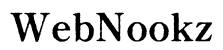Introduction
Making the leap from Xbox 360 to Xbox One is an exciting move for any gamer, offering improved graphics and enhanced gameplay features. However, ensuring that your gaming progress transfers smoothly between these consoles is crucial. This guide provides step-by-step instructions to make sure your game data and achievements migrate effortlessly, whether you’re using cloud saves or exploring alternative methods.

Getting Ready for the Transfer
Before initiating the data transfer process, it’s important to lay the groundwork to avoid any hiccups. Confirming that your games are compatible and your accounts are properly synced will spare you future headaches. Here’s what you need to do:
- Check Game Compatibility: Microsoft has a list of backward-compatible games for the Xbox One. Verify that your games appear on this list to ensure they are transferable.
- Sync Your Xbox Live Account: Accurate account synchronization is essential for cloud saves to function correctly. Ensure you log in on both the Xbox 360 and Xbox One with your Xbox Live credentials.
With these preliminary steps completed, we can proceed to using cloud saves, a highly recommended method for data transfer.

Using Cloud Saves for Seamless Transfer
Cloud saves provide a reliable and straightforward means of transferring your game progress. This method ensures that your data is safely backed up and accessible on your new console. Follow these steps:
- Setting Up Cloud Saves on Xbox 360:
- Access the ‘Settings’ menu on your Xbox 360 console.
- Select ‘System’ and then ‘Storage’.
- If ‘Cloud Saved Games’ isn’t already set up, enable it by following prompted instructions.
-
When saving your games, opt for ‘Move’ or ‘Copy’ to transfer these to the cloud.
-
Accessing Cloud Saves on Xbox One:
- Power on your Xbox One and log into your Xbox Live account.
- Allow time for your cloud saves to sync automatically.
- Install your compatible games and resume playing right where you left off.
Should cloud saving not be feasible, other methods exist that may better suit your needs.
Alternative Transfer Methods
If you’re experiencing issues with cloud saves or prefer a tangible backup, using external storage devices could be your best bet. Here’s how you can achieve this:
- Utilizing External USB Storage:
- Plug a compatible USB drive into your Xbox 360.
- Navigate to ‘Settings’, then ‘System’, and select ‘Storage’.
- Choose the game data you wish to transfer, then select ‘Move’ to transfer to the USB.
-
Connect this USB to your Xbox One and move the files onto the console.
-
Manual Save Data Transfer Step-by-Step:
- For each game, identify the save data on Xbox 360.
- Transfer manually to the same game’s section on Xbox One.
While alternative methods offer solutions, there may still be potential issues to address.
Troubleshooting Common Transfer Issues
The potential for issues can arise during the transfer process. Being prepared for these common problems can ease your transition:
- Sync Problems and How to Solve Them:
- Check your internet connection, as a stable network is crucial for cloud syncing.
-
If saves don’t appear on Xbox One, try re-logging into your Xbox Live account.
-
Handling Incompatible Game Saves:
- If saves are unrecognized, consult the game developer’s website for any updates or patches.
- For unsupported games, contact Microsoft’s support team for assistance.
With these troubleshooting tips, you’re now ready to finalize your transition and enjoy gaming on your new console.

Conclusion
Successfully moving your game progress from Xbox 360 to Xbox One involves following clear steps and being mindful of potential hurdles. Whether you decide to use cloud saves or alternative methods, this guide ensures your hard-earned game achievements travel with you seamlessly. Enjoy exploring new capabilities on your Xbox One and continue your gaming adventures without missing a beat.
Frequently Asked Questions
Can all games transfer progress from Xbox 360 to Xbox One?
Not all games are compatible. Only those in the Xbox backward compatibility list can transfer progress.
What should I do if my save data is corrupted during the transfer?
Attempt to restore from a backup and reach out to Xbox support for additional help.
Is it possible to transfer progress without Xbox Live?
Yes, using a USB storage device allows manual transfer, but Xbox Live is recommended for ease of use.