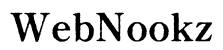Introduction
Zeus Network provides a plethora of original shows and exclusive content that has caught the attention of many entertainment enthusiasts. For Samsung Smart TV owners, integrating Zeus Network into your device’s streaming options enhances your home viewing setup remarkably. This guide will guide you seamlessly through setting up Zeus Network on your TV, exploring alternative methods, fixing common issues, and optimizing your viewing experience. The following sections will provide detailed information on Zeus Network and how you can make the most of it on your Samsung Smart TV.

What is Zeus Network?
Zeus Network is an all-in-one streaming service offering a unique lineup of original programming that includes reality TV, dramas, and more. With a subscription, users gain access to high-quality, exclusive content that sets Zeus Network apart from other platforms. Knowing the value Zeus provides adds to the excitement of activating it on your big screen Samsung Smart TV, elevating your viewing experience.
Understanding the content available is just the first step. Getting your television ready for this adventure is next.
Setting Up Your Samsung Smart TV for Streaming
Before you begin enjoying Zeus Network, ensure your Samsung Smart TV is optimally configured for streaming. Here’s how you can prepare:
- Initial TV Configuration:
- Turn on your Samsung TV and navigate to the “Settings” menu.
- Select “General” and then choose “Setup” to begin configuration.
-
Complete the setup by following the on-screen prompts to fully activate all necessary features.
-
Network Connection:
- Open the “Network” settings in your ‘Settings’ menu.
- Choose “Network Settings” and select “Wireless” to connect via Wi-Fi.
- Locate your Wi-Fi network in the list, enter the password, and establish a connection.
With a functioning network setup, your TV is ready for app installations.

Installing the Zeus Network App
Once your television is prepared, the next step is installing the Zeus Network app directly:
- Accessing Samsung Smart Hub:
- Use your remote’s “Home” button to access the Smart Hub.
-
Navigate to the “Apps” section using the directional keys.
-
Searching for Zeus Network App:
-
Utilize the search feature within the Apps menu, typing in ‘Zeus Network’.
-
Download and Installation Process:
- Select the Zeus Network app and hit “Install” to begin downloading.
- Once installed, launch the app and sign in with your credentials to start viewing.
In some cases, you may encounter issues with the app’s installation or discover that your device is not compatible. Thankfully, alternative methods can provide a solution.
Alternative Methods to Watch Zeus Network
Should your Samsung TV face compatibility issues or installation hiccups, these alternatives can be of assistance:
- Screen Mirroring from Mobile Devices:
- Ensure both your mobile device and TV are linked to the same Wi-Fi.
- Open the Zeus Network app on your device.
-
Use your device’s ‘Screen Mirroring’ feature to stream content to your TV.
-
Streaming using External Devices like Roku or Fire Stick:
- Insert a Roku or Fire Stick into your TV’s HDMI port.
- Follow the setup instructions provided by the device to connect it to the internet.
- Download the Zeus Network app from the respective app store available on these devices.
With these methods, overcoming the challenges of direct app installation becomes manageable. Let’s now address some typical streaming issues you might encounter.
Troubleshooting Common Streaming Issues
Streaming without interruptions is key to a pleasant viewing experience. Tackle common issues with these solutions:
- App Installation Errors:
- Ensure your TV is running the latest software version and install updates if necessary.
-
Restart your television and attempt to reinstall the app.
-
Connectivity Problems:
- Confirm that your internet provides a stable signal — move the router closer to the TV if needed.
-
Restart both the TV and router to refresh the connection.
-
Playback and Buffering Fixes:
- Lower video quality settings if buffering persists.
- Deactivate other devices consuming bandwidth to prioritize your viewing.
After addressing these potential issues, let’s look at how to enhance your overall viewing experience further.
Enhancing Your Viewing Experience
Get the best performance out of your Samsung Smart TV by optimizing the picture and audio settings. Here’s how:
- Adjusting Picture and Sound Settings:
- Enter the “Picture” settings menu to tweak brightness, contrast, and colors to your liking.
-
Use the “Sound” settings to select an appropriate audio mode, such as ‘Standard’, ‘Movie’, or ‘Music’, for your environment.
-
Enabling and Using Subtitles:
- Activate subtitles within the Zeus Network app for enhanced accessibility, if available.
- Customize subtitle appearance through size or color changes via the app’s settings.
Implementing these enhancements ensures that your viewing is tailored precisely to your preferences. Finally, let’s recap what we’ve learned in this guide.

Conclusion
By following this guide, you can easily integrate Zeus Network into your Samsung Smart TV’s streaming options, providing a wealth of entertainment direct to your living room. Whether through app installation or alternative streaming methods, Zeus Network offers a rich array of content for viewers to enjoy. Addressing potential technical issues promptly and optimizing your TV’s settings helps maintain an uninterrupted, high-quality viewing experience. Dive into Zeus Network’s unique offerings and make the most of your entertainment setup today.
Frequently Asked Questions
Can I watch Zeus Network on other smart TVs besides Samsung?
Yes, Zeus Network is available on multiple smart TV brands, as long as the TV supports app installations.
Is there a subscription fee for Zeus Network?
Yes, Zeus Network requires a subscription that grants access to its content library.
What devices are compatible with the Zeus Network app?
The Zeus Network app is compatible with many devices, including smartphones, tablets, and various streaming devices like Roku and Fire Stick.