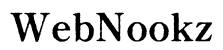Introduction
Streaming platforms have dramatically changed the way we consume media, and Disney Plus is no exception. If you’re eager to enjoy its vast library of content on your smart TV, this guide will walk you through the process step-by-step, making your viewing experience as seamless as possible.

Checking Smart TV Compatibility
Before you get started, it’s important to confirm that your smart TV is capable of running Disney Plus. This usually means checking the manufacturer’s specifications.
-
Supported Brands and Models: Disney Plus is compatible with many popular smart TV brands, including Samsung, LG, Sony, and Vizio. You can typically find compatibility details on the brand’s official website or in your TV’s manual.
-
Minimum Technical Requirements: Generally, you’ll need a TV running a compatible operating system with access to app stores and an internet connection. Most TVs manufactured after 2016 meet these requirements.
Once you’ve confirmed compatibility, you’re ready to install the Disney Plus app.
Installing Disney Plus on Your Smart TV
With compatibility confirmed, installing Disney Plus is the next step. The method may vary depending on your TV’s brand, but the general process remains similar:
-
Access the App Store: On your smart TV, open the app store such as Samsung Apps, LG Content Store, or the Google Play Store if you have an Android TV.
-
Search and Download the App: Enter ‘Disney Plus’ in the search bar, then download and install the app.
Once installed, the app will appear on your TV’s home screen, and you can proceed to the next stage of setting up your account.

Setting Up Disney Plus Account
After installing the app, you’ll need to set up or log into your Disney Plus account. Here’s how to do it efficiently:
-
Log In or Create an Account: Launch the Disney Plus app and log in with your existing credentials. If you don’t already have an account, select ‘Sign Up’ to create one using your email.
-
Establish Profiles and Preferences: Disney Plus allows multiple user profiles. You can set up these profiles with personalized avatars and name tags. It’s also crucial to configure viewing preferences, especially if children will have access.
-
Select a Subscription Plan: Choose the plan that fits your needs. Disney Plus also offers bundles that include Hulu and ESPN+ for a more diversified experience.
Now you’re all set to enjoy your favorite content.

Watching Disney Plus: Tips for Optimal Experience
To ensure you’re getting the most out of your Disney Plus viewing experience, consider the following tips:
-
Optimize Video and Sound Settings: Make use of your TV’s settings to enhance picture and sound quality. For TVs supporting 4K content, ensure you’re viewing in ultra-high-definition. Adjust your audio for surround sound if your TV supports it.
-
Recommended Internet Speed: For buffer-free streaming, a steady internet connection of at least 5 Mbps for HD and 25 Mbps for 4K UHD is recommended.
By following these tips, you enhance your overall viewing enjoyment.
Troubleshooting Common Issues
Occasionally, you might encounter issues with Disney Plus. Here’s how to resolve some of the most common problems:
-
App Fails to Launch: Verify that your smart TV’s software is up-to-date. Restart your TV and router, then try to reopen the app.
-
Buffering or Lag Problems: Ensure your internet connection is stable. Try disconnecting other devices using the same network to enhance speed.
Most issues can be resolved with these steps, but if not, Disney Plus customer support is available for further assistance.
Alternative Methods to Access Disney Plus
In case you encounter difficulties or prefer other options, there are additional devices you can use to stream Disney Plus:
-
Streaming Devices and Consoles: Devices like Roku, Amazon Fire Stick, or gaming consoles such as PlayStation and Xbox also support Disney Plus. Simply download the app from their respective stores.
-
Screen Mirroring from Mobile Devices: If compatible, you can mirror Disney Plus from a smartphone or tablet to your smart TV by ensuring both devices are on the same Wi-Fi network.
These alternatives provide flexibility in how you choose to watch your favorite Disney Plus content.
Conclusion
You’re now equipped with everything you need to enjoy Disney Plus on your smart TV. From setup to streaming, this guide aims to make the process straightforward, allowing you to dive into a universe of entertainment hassle-free.
Frequently Asked Questions
Can I watch Disney Plus on all smart TVs?
Not all smart TVs support Disney Plus. You should verify compatibility with your TV’s model and the Disney Plus app.
What should I do if Disney Plus won’t load on my smart TV?
Ensure your smart TV software is updated, restart the TV and router, and verify your internet connection. Contact Disney Plus support if issues persist.
Is there a difference in Disney Plus features on different smart TVs?
Yes, feature availability can vary based on the TV’s brand and model, affecting app performance and available functionalities like 4K streaming and sound options.