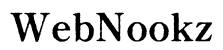Introduction
Managing two computers effectively can simplify your workflow significantly. KVM (Keyboard, Video, Mouse) switches allow users to seamlessly control multiple computers with a single set of peripherals, reducing clutter and enhancing productivity. As the demand for efficient workspace solutions increases, KVM switches have become an invaluable tool for professionals in various fields. This guide provides insights into the benefits of KVM switches, practical setup tips, and optimization strategies for a streamlined dual-computer configuration.

What is a KVM Switch?
KVM switches are devices that let you control multiple computers using one keyboard, monitor, and mouse. This technology minimizes the number of peripherals required, cutting down on both desk space and costs. KVM switches work by routing peripherals through a single switch, allowing users to switch between computers without physically swapping cables. Users can toggle between systems either by pressing a button on the switch or using specific keyboard shortcuts. Many modern KVM switches offer high-definition video support and compatibility with various operating systems, making them versatile for different setups.

Benefits of Using a KVM for Two Computers
KVM switches bring several advantages to dual-computer setups:
-
Streamlining Your Workspace: By connecting two computers to one set of peripherals, a KVM switch declutters your workspace and enhances organization.
-
Boosting Productivity and Efficiency: Easily switch between computers, allowing seamless multi-tasking and eliminating time spent physically connecting and disconnecting devices.
-
Cost and Energy Savings: Reduce your peripheral costs by using a single set of devices for multiple computers. Additionally, this setup can help lower energy consumption, as fewer devices are plugged into your power supply.
Understanding these benefits can guide you in selecting the right KVM switch. Let’s discuss key factors to consider before making a purchase.
Factors to Consider When Choosing a KVM Switch
Selecting the right KVM switch involves evaluating several key features:
-
Port Numbers and Connectivity: Ensure the switch has enough ports to connect your required devices. Look for USB and HDMI ports, depending on your needs.
-
Video and Resolution Support: Verify that the KVM switch supports your monitor’s resolution, especially if you require 4K output.
-
Operating System Compatibility: Check that the KVM switch is compatible with the operating systems on your computers for smooth integration.
Once you’ve selected a KVM switch that meets your needs, it’s time to focus on setting it up correctly to ensure optimal operation.
Setting Up Your KVM Switch: A Step-by-Step Guide
Follow these steps to set up and configure your KVM switch:
- Pre-Installation Requirements:
- Ensure you have all necessary cables and components.
-
Organize your workspace by clearing unnecessary items and arranging your computers and peripherals.
-
Installation Process:
- Connect your keyboard, monitor, and mouse to the KVM switch.
- Use the provided cables to connect each computer to the switch; ensure each device is properly aligned to the respective ports.
-
Power on the KVM switch and the computers. Follow any additional installation instructions provided by the manufacturer, which might include software installations.
-
Testing and Troubleshooting:
- Test the switching function by toggling between computers to ensure both respond correctly.
- If you encounter any issues, double-check cable connections, consult the user manual, or seek technical support.
Setting up your KVM switch is just the beginning. Fine-tuning its operation will ensure you get the most out of your setup.
Tips for Optimizing Your KVM Setup
To enhance the operation of your KVM setup, consider the following tips:
-
Enhancing Video Output: Adjust the display settings on each computer to the monitor’s optimal resolution to ensure a clear and crisp output.
-
Keyboard and Mouse Functionality: Configure shortcut keys for efficient switching and ensure both peripherals are recognized by each computer.
Keeping your KVM switch optimized allows for a smooth and productive experience. However, it is not uncommon to face some challenges.

Common Issues and How to Solve Them
You may encounter several issues when using a KVM switch. Here are solutions to common problems:
-
Connectivity Problems: Ensure that all cables are firmly connected and that the KVM switch is properly powered. In some cases, replacing faulty cables can resolve issues.
-
Lag and Response Time Delays: Update drivers for your peripheral devices and check for any available firmware updates for the KVM switch itself.
By proactively addressing these potential problems, you can maintain a stable and efficient KVM setup.
Conclusion
KVM switches are transformative in managing dual-computer environments, making them an essential tool for optimizing productivity. By understanding their benefits, choosing the appropriate model, and setting it up correctly, you can simplify your workspace and enhance both efficiency and focus. Embrace the functionality of KVMs to unlock a seamless computing experience.
Frequently Asked Questions
Can I use a KVM switch for more than two computers?
Yes, there are KVM switches designed to support multiple computers, offering scalability according to your needs.
What should I do if my KVM switch isn’t working with one of my computers?
Check if all cables are connected properly, and verify that your peripheral devices are compatible with the computer and KVM switch setup.
Are wireless KVM switches a good choice for dual-computer setups?
Wireless KVM switches can reduce cable clutter but may come with connectivity challenges. They are best suited to setups where mobility is a priority.