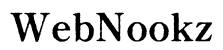Introduction
Switching from a traditional controller to using a keyboard and mouse with your PS4 can provide better precision and control, especially in games that require quick reflexes like first-person shooters or real-time strategy games. This guide aims to break down the steps needed to integrate your keyboard and mouse with your PS4 successfully—making sure you’re equipped with all information about compatibility, setup, and optimizing your gameplay experience for 2024.

Understanding Compatibility
Before diving into the setup, it’s vital to confirm that your keyboard and mouse will function with your PS4. The consoles are generally equipped to recognize and support various USB and Bluetooth peripherals, but compatibility varies by game.
- Check if your PS4 model, including the standard, Slim, or Pro versions, is updated with the latest software that enables peripheral support.
- Research individual game titles to ensure they support keyboard and mouse inputs. Titles such as Fortnite and Call of Duty typically offer this option, but double-check for each game to avoid unexpected hiccups.
Confirming compatibility will streamline your setup, leading us to the next important step—connecting your devices.
Setting Up Your Keyboard and Mouse
Once you have ensured that your devices are compatible, setting them up becomes straightforward. Depending on whether your peripherals are wired or wireless, follow these simple instructions:
- Connecting Wired Devices:
- Insert the keyboard and mouse cables into the USB ports on your PS4 console.
-
The PS4 should auto-detect the new devices. Navigate to ‘Settings’ then ‘Devices’ for any additional configurations if required.
-
Setting Up Wireless or Bluetooth Devices:
- Activate the pairing mode on your keyboard and mouse.
- Navigate to ‘Settings’, then ‘Devices’, and choose ‘Bluetooth Devices’ on your PS4.
- Pick your keyboard and mouse from the list for pairing and automatic setup.
With your peripherals now connected, the next thing to address is game-specific configurations to maximize your input controls.

Supported Games and Configuration
After connecting your peripherals, the next step is ensuring that your games are compatible and properly configured to take advantage of the keyboard and mouse setup.
-
Checking Game Compatibility: Visit game developer websites or forums for a list of games that support keyboard and mouse on PS4. Big titles like Fortnite generally have full compatibility, but it’s best to verify each game individually.
-
Optimizing In-Game Settings:
- Customize sensitivity and keybindings in-game to better suit your playing style.
- Check the game’s settings to ensure that keyboard and mouse input is enabled.
With games configured, you’re nearly ready to enjoy your setup fully. However, troubleshooting common issues can further smoothen this transition.
Troubleshooting Common Issues
Even with a flawless setup, issues may arise. Addressing these problems promptly can greatly enhance your gaming experience:
- Fixing Connection Problems:
- Ensure all cables are securely plugged in and wireless devices are within the range.
-
Restarting the console often resolves hardware detection issues.
-
Resolving Input Lag Issues:
- Tweak the settings under ‘Devices’ on your PS4 to better sync peripheral inputs.
- Utilize high-quality USB cables for wired peripherals and keep Bluetooth devices charged and in proximity.
After resolving these common issues, you can fully enjoy the benefits of your new setup. Let’s now discuss these advantages and the associated limitations.

Benefits and Limitations
Using a keyboard and mouse on PS4 can greatly enhance gaming performance. However, it’s important to be aware of its limitations too.
- Benefits:
- Provides improved accuracy and control in games like first-person shooters.
-
Facilitates easier navigation and management of game menus and inventories.
-
Limitations:
- Limited game compatibility: Some titles do not support keyboard and mouse inputs.
- Online matchmaking limitations: Some games may restrict or separate players using these peripherals to ensure fairness.
Keeping these factors in mind will help maximize what you can get out of this peripheral combination. Let’s wrap up with some additional tips for getting the best performance from your setup.
Tips and Recommendations for Best Performance
To refine your setup and ensure optimal performance, consider these recommendations:
- Recommended Peripherals:
- Opt for reputable brands like Logitech, Razer, or Corsair known for gaming peripherals.
-
Consider mechanical keyboards for quicker response time and durability.
-
Adjusting Sensitivity Settings:
- Modify mouse sensitivity settings both in the PS4 and within individual games for a tailored gaming experience.
- Adjust keyboard repeat rates in settings for fast-paced actions.
Make use of these optimizations, resulting in a more enjoyable and competitive gameplay experience. Lastly, remember these takeaways for future reference.
Conclusion
Incorporating a keyboard and mouse with your PS4 can transform your gaming adventures, offering heightened precision and control. Following a successful setup, you can personalize your in-game experience and potentially gain a competitive edge. While there are limitations, the added benefits are well worth exploring. Test different keyboards, mice, and settings to find what suits your gaming style best—embrace the change and enhance your PS4 gameplay.
Frequently Asked Questions
Can I use any keyboard and mouse with my PS4?
Most USB and Bluetooth keyboards and mice are compatible, but it’s advised to check specific models for optimal performance.
Do all games support keyboard and mouse input on PS4?
Not all games do. Popular games like Fortnite typically do, but verify each game individually for compatibility.
How can I improve the responsiveness of my keyboard and mouse on PS4?
Adjust sensitivity settings in both your PS4 and within each game’s settings menu for optimal performance.