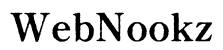Streaming your favorite content on a big screen is a seamless experience with the DirecTV app on a smart TV. If you are ready to move beyond small screens and access your DirecTV subscription on a larger display, this guide will walk you through the process. We’ll cover everything from checking compatibility to troubleshooting common issues, ensuring you can enjoy the best of your DirecTV subscription.
Understanding Smart TV Compatibility
Before diving into installation, ensure your smart TV is compatible with the DirecTV app. Not every smart TV supports all apps, so verifying compatibility is essential.
- Research Your TV Model: Visit your manufacturer’s website to find the technical specifications for your particular model.
- Check App Availability: Use your smart TV’s app store to search for the DirecTV app and confirm its availability.
- Confirm Operating System Compatibility: Ensure your smart TV’s operating system supports the installation and use of the DirecTV app.
After confirming compatibility, you can prepare your smart TV for app installation, setting the stage for a seamless experience.

Preparing Your Smart TV for DirecTV App Installation
With compatibility confirmed, prepare your smart TV to install the DirecTV app. Proper preparation helps prevent errors during installation.
- Ensure Your TV’s Software is Up to Date:
- Access your TV’s settings menu.
-
Check for any available software updates and complete any necessary updates.
-
Internet Connection Setup:
- Connect your smart TV to a stable Wi-Fi network.
- Test your connection speed to ensure it is adequate for streaming.
With these preparations complete, your smart TV is ready for the installation process.

Installing the DirecTV App on Different Smart TV Brands
Different brands require different steps for app installation. Here’s how to install the DirecTV app on major smart TV brands:
- Samsung Smart TVs:
- Access the Smart Hub by pressing the ‘Home’ button on your remote.
- Navigate to the ‘Apps’ section.
-
Search for ‘DirecTV’ in the search bar, select the app, and click ‘Install’.
-
LG Smart TVs:
- Open the LG Content Store via the home menu.
- Use the search bar to type ‘DirecTV’.
-
Click on the app and select ‘Install’ to begin the download.
-
Other Major Brands:
- Access the app store from your home menu.
- Use the search function to locate the DirecTV app.
- Follow the prompts to complete installation.
Once you have the app installed, it’s time to log in and navigate its features to enjoy your content.

Navigating and Using the DirecTV App
Now that the app is installed, it’s time to dive into its features and settings to optimize your viewing experience.
- Logging In and Setting Up Your Account:
- Open the DirecTV app on your TV.
- Enter your DirecTV credentials to log in.
-
Configure initial settings such as language and parental controls.
-
Exploring App Features:
- Browse through channels and content categories.
- Create playlists for easy access to favorite shows.
- Utilize the search function for specific titles or genres.
This setup allows for a personalized experience, but occasionally, issues may arise. Let’s look at how to troubleshoot common problems.
Troubleshooting Common Issues
While using the DirecTV app, you may encounter issues. Here are quick solutions to common problems:
- App Crashes and Performance Issues:
- Restart the app to fix temporary glitches.
-
Clear the app’s cache via settings to improve performance.
-
Connectivity Problems:
- Ensure your internet connection is stable.
- Restart your modem or router to refresh the connection.
Arming yourself with these troubleshooting steps will help keep your streaming experience smooth and uninterrupted.
Conclusion
By following this comprehensive guide, you can smoothly install and watch the DirecTV app on your smart TV. This setup can significantly enhance your viewing experience, transforming your smart TV into an entertainment hub. Enjoy your favorite shows and channels with the convenience of the DirecTV app right on your big screen.
Frequently Asked Questions
How do I know if my smart TV supports the DirecTV app?
Visit your smart TV’s app store and search for the DirecTV app to see if it’s available for your model.
Can I use the DirecTV app on multiple devices with one account?
Yes, you can download the app on compatible devices, log in with your credentials, and enjoy content across devices.
What should I do if the video quality is poor or buffering occurs?
Check your internet connection strength and restart your modem/router. Ensure no other devices are draining bandwidth.