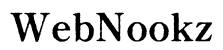Introduction
The Sims 4 provides a world of creativity, and mods can enhance this experience on your MacBook. Whether you’re new to modding or a seasoned player, you can make your virtual life much more vibrant with a few tweaks and additions. This guide will show you how to safely download and install mods for The Sims 4 on a MacBook, enriching your gameplay with exciting new content.

Understanding Sims 4 Mods
Mods are user-generated content that enhances or changes your gameplay experience. From new hairstyles and outfits to complete gameplay overhauls, mods offer a wide range of enhancements. With the power to expand and refresh your game, mods are favored by many players. However, before diving in, it’s crucial to grasp the different kinds of mods available, like script mods that change game code, and custom content (CC) that adds visual elements. Understanding these categories ensures a seamless integration of mods into your game.
Before downloading mods, make sure your MacBook is ready to handle these additional files, ensuring a smooth modding experience.
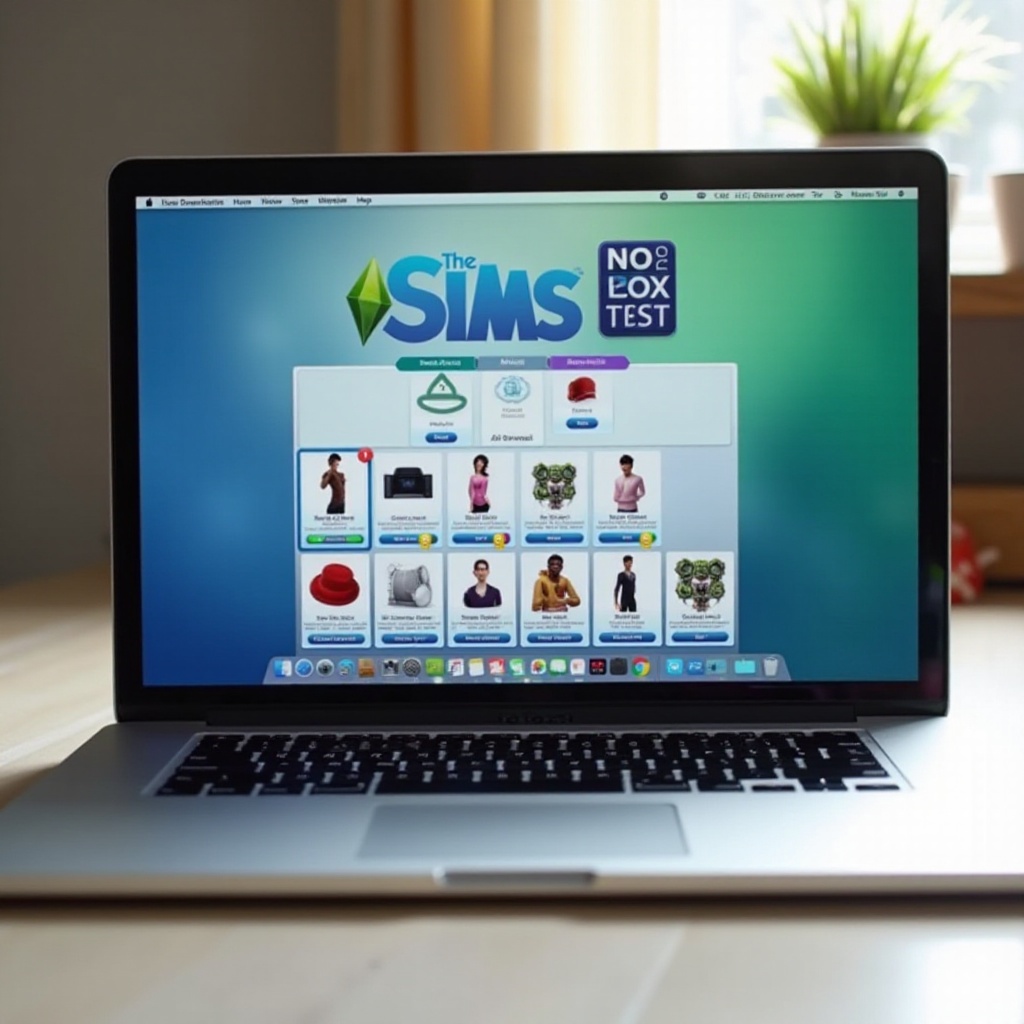
Preparing Your MacBook for Mods
-
Checking System Requirements: Ensure your MacBook meets both the Sims 4 and mod system requirements. A well-functioning machine is crucial to enjoy the game without hitches.
-
Backing Up Your Game Data: It’s imperative to create backups of your existing game data. This step protects your progress and saves from potential data loss during the mod installation.
-
Optimizing Storage and Performance: Ensure enough space on your MacBook for mod files. Regularly clear cache and effectively manage RAM to maintain performance.
With your MacBook set up, you’re ready to find and download mods securely.

Finding and Downloading Mods
Finding reliable sources is crucial for safely downloading mods. Here’s how to proceed:
-
Trusted Sources for Mods: Websites like Mod The Sims and The Sims Resource are recommended for safe and vast options. Always read user feedback before downloading to ensure safety.
-
Security Tips for Safe Downloads: Utilize antivirus software to scan your downloads. Be cautious of websites asking for unnecessary permissions.
-
Downloading Process Explained: Follow the download instructions on each host site. Typically, mod files come as zip or package files which need unpacking.
Secure downloading practices protect your system and ensure mod integrity.
Installing Sims 4 Mods on a MacBook
Once downloaded, the next step is installation which varies slightly for Mac users.
-
Extracting and Organizing Mod Files: Use a tool like ‘The Unarchiver’ to decompress files. Organize these files into distinct folders for easy navigation and management.
-
Installing Mods Correctly: Transfer the extracted files into the ‘Mods’ folder located within the Sims 4 folder under Electronic Arts in your documents.
-
Using Terminal on macOS: For advanced installations, you might need to utilize Terminal for adjustments. This involves granting file permissions through simple commands.
Proper installation means the mods function correctly, enhancing your gameplay.
Troubleshooting Common Mod Issues
Even with meticulous installation, issues can sometimes arise. Here’s how to tackle them:
-
Addressing Non-Functional Mods: If a mod isn’t working, check its compatibility with your game’s version. Try removing conflicting mods to resolve functionality issues.
-
Conflict Resolution Between Mods: Some tools, like Mod Conflict Detector, help identify and fix conflicts, ensuring smooth interactions between multiple mods.
-
Keeping Mods Updated: Regularly updating your mods ensures compatibility with new game patches. Visit the mod’s page for updates or any available patches.
By overcoming these issues, you will enjoy an uninterrupted modding experience.
Conclusion
Downloading mods for The Sims 4 on a MacBook opens a gateway to endless creativity and customization. With the right preparation and safe practices, Mac users can significantly enrich their gaming experience. Dive into the world of modding and let your imagination run wild with new possibilities.
Frequently Asked Questions
How do I update my Sims 4 mods on a MacBook?
To update mods, visit the download site for the latest version, then replace old files in your Mods folder with updated versions to ensure compatibility.
Are there specific mods that are MacBook compatible?
Most mods work on any platform. Verify details on the download site or check forums for Mac-specific advice if needed.
What should I do if a mod crashes my game?
Remove the mod from the Mods folder and try running the game. Check online communities for solutions related to the specific mod issue.