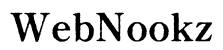Introduction
Disabling the laptop mousepad can significantly improve the user experience, especially when it often causes unintended cursor movements during typing or when using an external mouse. Many users find this feature unnecessary and prefer a dedicated mouse for better precision and comfort. This guide offers detailed instructions to disable the mousepad across different operating systems—Windows, macOS, and Linux—allowing you to customize your laptop setup according to your needs.

Reasons to Disable Your Laptop Mousepad
Using an external mouse is often more comfortable and efficient than relying on the laptop’s built-in mousepad. Accidentally brushing against the mousepad while typing can result in frustrating disruptions, causing you to lose your place or create typographical errors. For professionals who use their laptops primarily with docking stations or in stationary setups, the mousepad becomes superfluous. Furthermore, gamers and graphic designers may require the precision of a high-quality external mouse, making the mousepad redundant. Understanding these motivations can help reinforce the decision to disable it, ensuring a more streamlined and productive work environment.
Understanding Your Operating System
Identifying your laptop’s operating system is a critical first step in the process. This ensures you follow the correct instructions tailored for your system, avoiding confusion and preventing potential mishaps. Whether you’re using Windows, macOS, or Linux, each OS has specific settings to manage input devices. Quickly determine your OS by checking system properties or navigating through the settings to find information on the software version of your machine. By understanding the nuances of each system, you will efficiently disable your mousepad without hindering other functionalities.
Disabling Mousepad on Windows Laptops
For Windows laptops, disabling the mousepad is a relatively straightforward process thanks to several built-in options:
1. Using the Control Panel:
– Access the Control Panel from the Start menu.
– Select ‘Hardware and Sound’ and go to ‘Devices and Printers.
– Click on ‘Mouse’ to open settings.
– Navigate to the ‘Device Settings’ tab and select your mousepad.
– Click on ‘Disable’ to deactivate it.
2. Adjusting Settings through Device Manager:
– Right-click on ‘This PC’ and choose ‘Manage’ to open Computer Management.
– Select ‘Device Manager’ and expand the ‘Mice and other pointing devices’ section.
– Right-click on your mousepad device and select ‘Disable device.
3. Quick Methods with Keyboard Shortcuts:
– Some laptops have a function key to enable or disable the mousepad. Look for a touchpad icon on your function keys and press the corresponding ‘Fn’ key combination.
These methods ensure that Windows users can easily manage their input settings and disable the mousepad whenever necessary.
How to Disable the Mousepad on macOS
Mac users can disable the mousepad with ease by accessing system preferences:
1. System Preferences Walk-through:
– Open ‘System Preferences’ from the Apple menu and select ‘Trackpad.
– In the settings menu, uncheck ‘Ignore built-in trackpad when mouse or wireless trackpad is present.
– This option ensures the built-in trackpad is automatically disabled when an external mouse is detected.
2. Utilizing Assistive Touch Features:
– Navigate back to ‘System Preferences,’ and choose ‘Accessibility.
– In the ‘Mouse & Trackpad’ section, enable settings that prioritize external mouse use over the trackpad.
The seamless interface of macOS allows users to manage their mousepad settings effortlessly, ensuring compatibility with external devices and preventing unnecessary input errors.
Disabling the Mousepad on Linux Systems
Linux offers flexible methods to disable the touchpad, allowing for wide-ranging control over various distributions:
1. Guide for Popular Linux Distributions:
– Access Settings or System Settings menus commonly found under the main menu.
– Navigate to ‘Mouse and Touchpad’ settings.
– Uncheck or disable the mousepad from the interface.
2. Advanced Command-Line Techniques:
– Open a terminal window and enter ‘xinput list’ to find your touchpad’s device ID.
– Disable the touchpad by using the command ‘xinput disable [device ID]’.
These solutions cater to both novice users who prefer graphical interfaces and advanced users who are comfortable with command-line operations, ensuring that every user finds an appropriate method.

Alternative Methods for Temporary Mousepad Disabling
For those who occasionally need to disable the mousepad, temporary solutions can be practical:
– Using Mousepad Toggle Software:
– Several third-party applications exist to toggle the mousepad on or off with a click.
– Employing Touchpad On/Off Buttons:
– Some laptops feature dedicated buttons or switches near the mousepad for quick activation or deactivation.
Temporary methods provide flexibility, enabling quick adjustments without delving into system settings.

Troubleshooting and Re-enabling the Mousepad
Occasionally, you may need to reactivate the mousepad due to changes in work environments or preferences:
– Fixing Common Issues:
– Recheck touchpad settings and ensure no hardware keys are stuck or improperly configured.
– Restart the laptop to reset any temporary settings that may have caused the pad to remain disabled.
– Updating Drivers for Better Compatibility:
– Visit the manufacturer’s website for the latest driver updates specific to your laptop model.
– Use built-in auto-update tools to ensure all input drivers are current.
Regular maintenance and updates ensure that re-enabling the mousepad is as straightforward as disabling it, providing ease of use across various scenarios.
Conclusion
Disabling the laptop mousepad can significantly enhance work ergonomics and precision, especially for users who opt for external input devices like mice. By following this comprehensive guide, tailored to your specific operating system, you’ll have the knowledge to manage your device functions effectively. This adjustment not only improves your workflow but also offers a level of customization that enhances your digital experience.
Frequently Asked Questions
Can I disable the mousepad without external software?
Yes, most laptops provide built-in settings or shortcuts to disable the mousepad.
What do I do if my laptop doesn’t have a toggle button?
Use the system settings specific to your operating system outlined in this guide to disable your mousepad.
How can I adjust sensitivity instead of disabling the mousepad?
Access your laptop’s mousepad settings through ‘Mouse’ or ‘Touchpad’ configurations to adjust sensitivity levels.