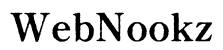Introduction
Mastering the brightness settings on your Chromebook can enhance your viewing experience while protecting your eyes. Whether you need to conserve battery life or adjust to different lighting conditions, knowing how to change the brightness is crucial. This guide covers all aspects from quick adjustments to troubleshooting common issues, helping you make the most of your Chromebook.
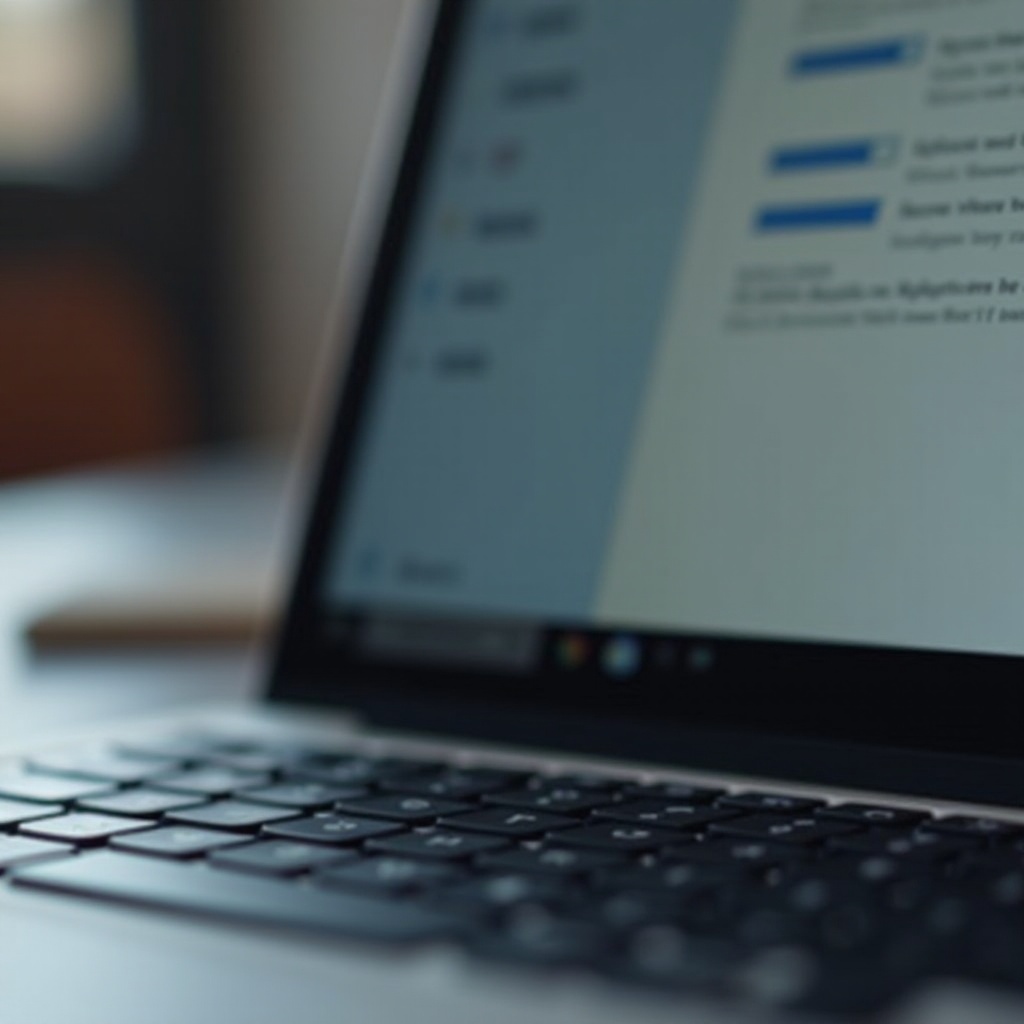
Why Adjusting Brightness on a Chromebook Matters
Adjusting the brightness is about more than just clarity. It impacts eye comfort, readability, and device efficiency. Too much brightness can lead to eye strain, while too little can make the display hard to see. Moreover, managing brightness effectively aids in battery conservation, giving you more usage time and improving device longevity. Understanding these elements adds meaning to why brightness control is essential.
Quick Methods to Change Brightness
Chromebooks offer several intuitive methods to adjust brightness quickly and effectively.
- Using Keyboard Shortcuts: Most Chromebooks come with dedicated brightness keys located on the top row of the keyboard. To increase brightness, press the key with a larger sun icon. To decrease it, use the one with a smaller sun icon.
- Accessing Quick Settings: Click on the clock in the bottom-right corner of the screen to open the Quick Settings panel. The brightness slider here allows you to adjust the screen intensity based on your immediate environment.
While these methods are efficient for on-the-go changes, you might seek more precise settings through system customization.
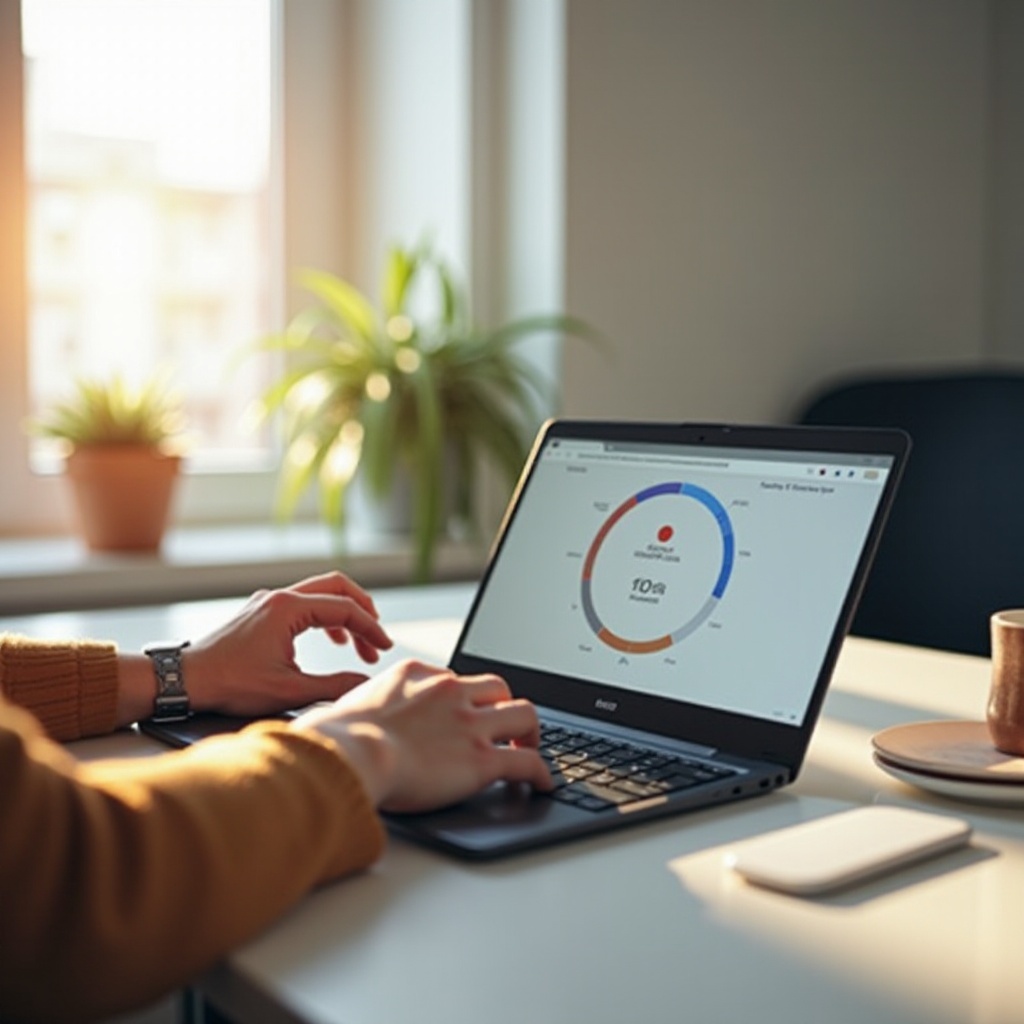
Changing Brightness Through System Settings
For those looking to fine-tune their Chromebook’s brightness settings, diving into the system settings allows for precision.
- Navigating to Display Settings: Click on your account picture in the status area, then select the gear icon to enter the settings menu. In the ‘Device’ section, choose ‘Displays’.
- Adjusting Settings for Precision: Within the ‘Displays’ menu, manually adjust the brightness level to a setting that suits your specific needs, whether you’re reading, writing, or streaming.
This detailed control allows you to personalize your display settings, greatly enhancing user comfort.
Automating Brightness Adjustments
To simplify your Chromebook experience, consider automating your brightness adjustments.
- Using Chrome Extensions: Download extensions such as ‘Auto Brightness’ from the Chrome Web Store, which can automatically adjust brightness according to different parameters like time of day.
- Setting up Adaptive Brightness: Some Chromebooks include adaptive brightness settings that use ambient light sensors to adjust the screen brightness automatically. Activate this feature through your display settings if available.
Automation not only improves convenience but ensures you’ll always have optimal screen lighting without manual adjustments.

Troubleshooting Common Brightness Issues
Sometimes, you might face issues with the brightness adjustments. Here’s how to address them:
- Common Problems and Solutions: If the brightness keys are unresponsive, update your Chromebook and restart the device. If the display remains dim, verify if adaptive brightness is enabled and adjust accordingly.
- Additional Technical Resources: For persistent issues, refer to the official Chromebook support pages or user forums for expert advice and step-by-step troubleshooting assistance.
These solutions will help you maintain optimal brightness settings, ensuring your screen is always correctly lit.
Conclusion
Gaining full control over your Chromebook’s brightness can significantly improve your device’s usability. Whether you use keyboard shortcuts, delve into system settings, or automate the process, mastering brightness adjustments can lead to enhanced eye comfort and battery efficiency. By applying these techniques, you’ll ensure an optimal viewing experience at all times.
Frequently Asked Questions
How do I adjust brightness without the keys working?
Navigate to the ‘Displays’ section in your Chromebook’s settings to manually adjust brightness if keys are unresponsive.
Can I make my Chromebook adjust brightness automatically?
Yes, use Chrome extensions or enable adaptive brightness in display settings for automatic adjustments.
What should I do if my screen brightness is too dim despite adjustments?
Check for power-saving settings limiting brightness and ensure your software is up to date.