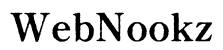Introduction
Chromebooks have become a favorite among users who seek a cost-effective and efficient way to browse the internet, stream content, and execute essential tasks. As video conferencing has become integral to our daily lives, knowing how to install Zoom on a Chromebook ensures you’re prepared for virtual meetings and interactions. This guide provides a detailed approach to getting Zoom up and running seamlessly.
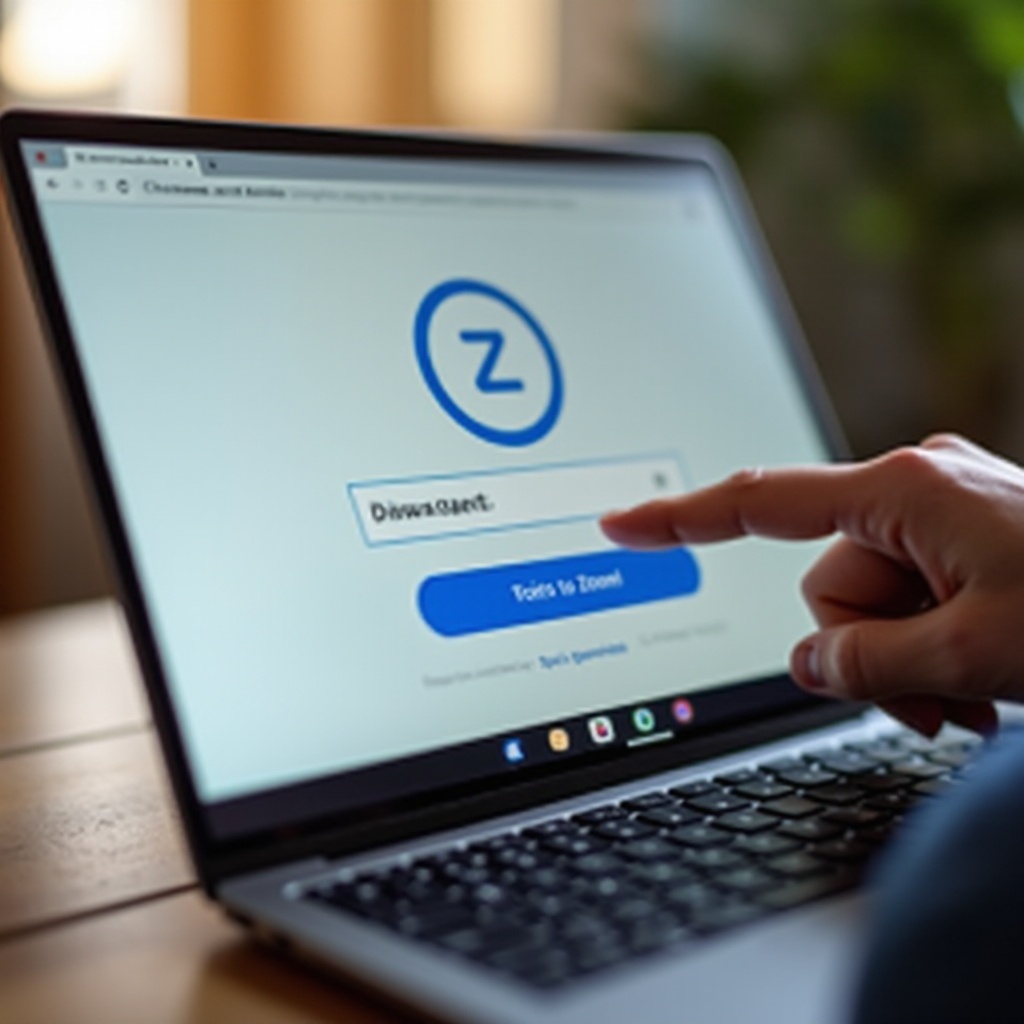
Understanding Chromebook Compatibility
Before proceeding with downloading Zoom, it’s important to grasp the differences between Chromebooks and other laptops. Chromebooks operate on Chrome OS, a streamlined operating system designed with web-based applications in mind.
- Key Differences Between Chromebooks and Traditional Laptops:
- Chromebooks emphasize cloud-based productivity over local storage-heavy tasks.
- Many Chromebooks support Android apps via the Google Play Store.
- They are generally more affordable and offer superior battery life through efficiency-focused design.
Understanding these elements is vital as it guides the process of installing and utilizing Zoom.
Step-by-Step Guide to Downloading Zoom from Google Play Store
Now that we’ve reviewed device compatibility, let’s dive into downloading Zoom on your Chromebook:
- Enabling the Google Play Store on Your Chromebook:
- Click on the system status area at the bottom-right corner of your screen.
- Select the gear icon to open Settings.
-
Locate ‘Google Play Store’ in the settings menu and switch it on if it’s not already enabled.
-
Navigating the Play Store to Find Zoom:
- Open the Google Play Store app in your Chromebook’s launcher.
-
Use the search bar to type ‘Zoom’ and locate the ‘Zoom Cloud Meetings’ app.
-
Installing and Configuring the Zoom App:
- Press ‘Install’ on the app’s page.
- Once installed, launch Zoom and log in or create a new account.
- Adjust any settings like video quality or notifications to fit your preferences.
Completing these steps will have Zoom installed and ready for use, ensuring smooth virtual communication.
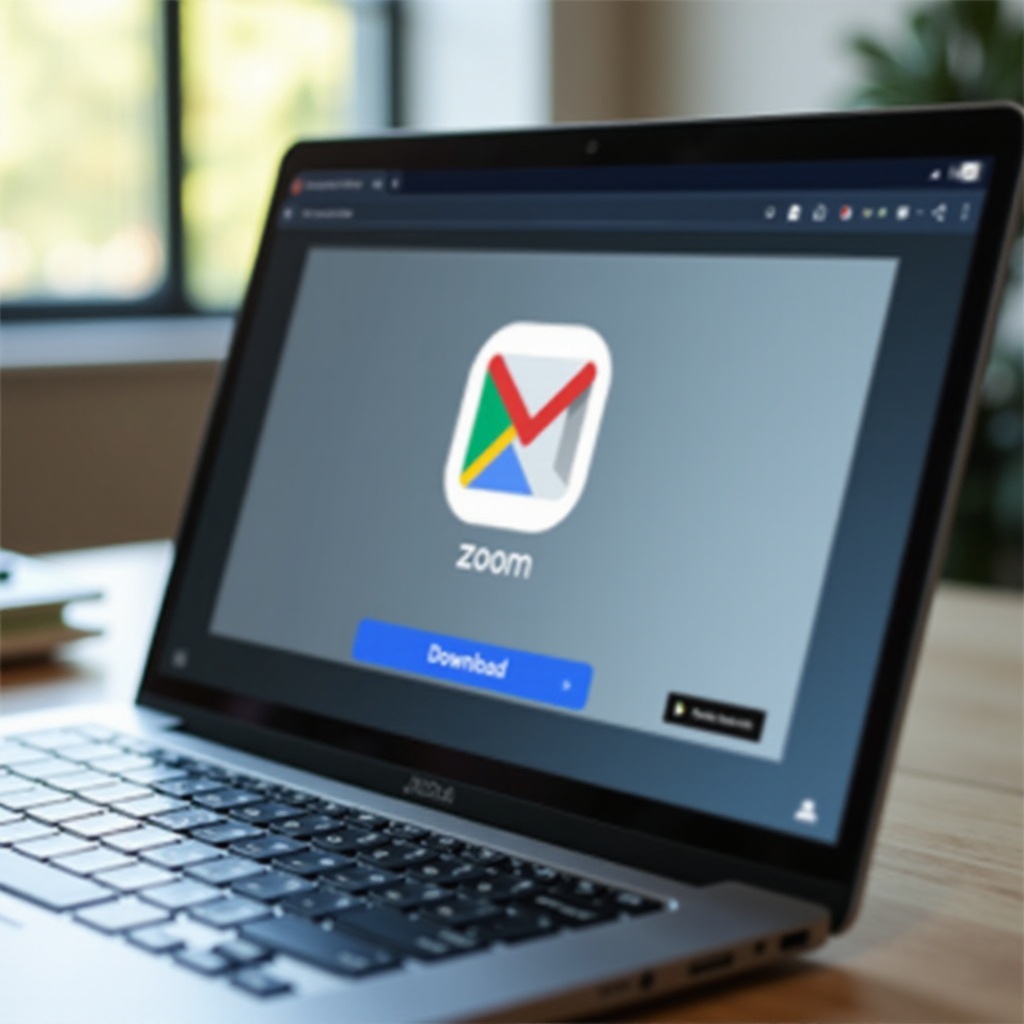
Using the Zoom Web Version as an Alternative
Some users might opt for the web-based version of Zoom, providing flexibility and ease of access without needing to install additional software.
- Accessing Zoom through a Web Browser:
- Open Chrome or any preferred web browser on your Chromebook.
- Visit the Zoom web portal directly at ‘zoom.us’.
-
Sign in with your credentials or join a meeting directly from the browser.
-
Advantages of the Web Version:
- Saves storage, with no download required.
-
Offers full functionality for those facing issues with the app version or those who do not require extensive features.
-
When to Use the Web Version Over the App:
- Ideal for users who run into installation challenges or seldom use Zoom.
Transitioning between the app and web version is straightforward and provides comprehensive access to Zoom’s features either way.

Troubleshooting Common Installation Issues
Even with streamlined systems, issues may arise. Thankfully, most common problems during installation are easily solvable.
- Resolving Play Store Access Issues:
- Verify your Chrome OS is updated to the latest iteration.
-
Perform a simple restart to enable the Play Store if it’s stuck or not responding.
-
Fixing Installation Failure:
- Clear cache and data for the Google Play Store via your Chromebook settings.
-
Check network connectivity to ensure consistent internet access for downloads.
-
Updating Chrome OS and Zoom for Better Performance:
- Regularly update Chrome OS through Settings > About Chrome OS to maintain system integrity.
- For Zoom updates, revisit the Play Store and check for app updates regularly.
These solutions ensure that any installation hitches are resolved promptly, paving the way for uninterrupted usage.
Tips for Optimizing Zoom Performance on a Chromebook
Successfully installing Zoom is just the starting point. Optimizing settings for a fluid experience is equally important.
- Adjusting Video and Audio Settings:
- Within Zoom, tailor video quality options to manage performance based on your network’s capability.
-
Consider using a headset to improve audio quality and minimize environmental noise.
-
Utilizing External Devices for Enhanced Quality:
- Connect external peripherals like webcams and microphones if your Chromebook’s built-in features aren’t sufficient.
These tweaks can drastically improve user experience, offering smooth and clear communication during meetings.
Conclusion
Downloading Zoom to a Chromebook is straightforward once you understand the nature of your device and follow these clear steps. Whether using the Play Store application or the browser-based option, you ensure smooth and effective virtual engagement. Regular updates and optimizations will keep your setup functioning at its best.
Frequently Asked Questions
How do I check if my Chromebook supports Android apps?
Most Chromebooks support Android apps. To verify, go to settings and look for the Google Play Store option.
What should I do if Zoom isn’t working properly?
Ensure both your Chromebook and Zoom app are updated. Restart your device or use the web version temporarily.
Can I use Zoom on a Chromebook without installing the app?
Yes, you can access Zoom using a web browser at ‘zoom.us’, offering full Zoom functionality without a download.