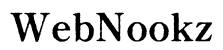Introduction
The T500 Smart Watch is renowned for its sleek design, exceptional functionality, and user-friendly interface. Connecting your T500 Smart Watch to an Android phone allows you to unlock the watch’s full potential, integrating its features with your daily routine. This article will walk you through each step, ensuring you gain the most from this versatile device.

Understanding the T500 Smart Watch
Before diving into the connection process, understanding your T500 Smart Watch is crucial. This device offers features like heart rate monitoring, step counting, and seamless notification display, proving to be a valuable tool in managing daily activities. It is designed to sync fluidly with Android devices, supporting Android 4.4 and later versions.
The compatibility between the T500 Smart Watch and a wide range of Android devices means it can enhance your lifestyle, offering convenience at your wrist. Whether you’re tracking fitness goals or staying updated with notifications, the T500 Smart Watch opens numerous possibilities.
Preparing Your Devices for Connection
Having both your T500 and Android phone ready is paramount before starting the connection process.
- Check Software Requirements: Ensure that your Android phone operates on a suitable OS, typically Android 4.4 or higher. Verifying that both the watch and smartphone firmware are up to date is vital for a smooth connection.
- Charge Your Devices: To avoid unexpected interruptions, make sure both your smartwatch and phone are adequately charged. Disconnects can be frustrating during the setup process if either device runs low on battery.
These preparative steps set the foundation for a successful pairing, making the connection swift and trouble-free.

Step-by-Step Guide to Connect T500 to Android
After preparation, you’ll proceed with connecting the smartwatch to your phone. This can be done via two methods:
Method 1: Bluetooth Connection
- Enable Bluetooth: Activate Bluetooth on your Android by swiping down the home screen and tapping the Bluetooth icon. Similarly, ensure the T500 Smart Watch’s Bluetooth is on.
- Search and Pair: Navigate to your phone’s Bluetooth settings, initiate a search for nearby devices, and select your T500 Smart Watch from the list. Confirm the pairing on both devices.
Method 2: Using a Companion App
- Download Required App: Locate the smartwatch’s companion app, like ‘Wearfit,’ on the Google Play Store.
- Set Up the App: Follow the on-screen instructions after opening the app to connect your watch, which may include scanning a QR code presented by the watch itself.
Once connected through either method, you can start accessing the full range of features your T500 offers.
Troubleshooting Common Connection Issues
Sometimes, you may encounter issues connecting your devices. Here’s how to troubleshoot common problems effectively:
Resolving Bluetooth Discovery Problems
- Reset Devices: Simply turn Bluetooth off and then on again on both devices for a fresh start.
- Clear Cache: On your phone, go to Settings > Apps > Bluetooth and clear the cache to resolve discovery errors.
Synchronization Issues with the App
- Reinstall the App: Uninstall and reinstall the smartwatch app if synchronization fails continuously.
- Update Firmware: Always check for updates for both the smartwatch and its app to ensure compatibility.
By following these troubleshooting tips, maintaining device connectivity becomes manageable, eliminating frustration.

Best Practices for Seamless Connection
Keeping your smartwatch and phone synced appropriately requires consistent upkeep:
- Regular Updates: Continually update both devices’ firmware to ensure they function smoothly together, reducing software-induced disconnects.
- Reconnection Technique: If disconnected, re-enable Bluetooth or restart the companion app to promptly re-establish the connection.
Employing these best practices guarantees stable device interaction, maximizing your smartwatch’s utility.
Conclusion
Connecting your T500 Smart Watch to an Android phone provides an incredible blend of technology and convenience. By following this guide, you achieve a smooth setup, enabling you to utilize your smartwatch’s capabilities fully. Dive into what this pairing offers and experience an interconnected lifestyle enriched with smart technology.
Frequently Asked Questions
Why won’t my T500 Smart Watch connect to my Android phone?
Ensure both devices have Bluetooth enabled, are within range, and have up-to-date software. Restarting both devices and clearing your phone’s Bluetooth cache can also help.
How do I update the software on my T500 Smart Watch and Android phone?
Check the settings on the T500 for available updates. On Android, navigate to Settings > Software Update for the latest updates.
Can I connect my T500 Smart Watch to multiple devices simultaneously?
The T500 typically pairs with one device at a time. You will need to disconnect from the current device before pairing with another.